After the Android device has been used for a while, it is very likely that Android keeps restarting. However, the same problem may be caused by different reasons. For example, application incompatibility, internal storage issues, internal data corruption, and system application corruption are four common reasons.
Next, I will introduce you to 4 common causes and corresponding solutions that cause Android to restart. However, if the Android device is constantly restarted due to hardware damage, contact repair service is the best choice. Try these methods in order to see if the problem can be solved.

Part 1. Common Causes & Solutions
Application Not Compatible
Check Internal Storage
Internal Data Corruption
System Application Disabled
Part 2. Other Common Solutions
Check for Android System Update
Factory Reset Android Device
Part 1. Common Causes & Solutions
I will cover four common reasons, not including simple reasons like low battery and overheating. Therefore, before starting the following solutions, first eliminate the above two possible causes, and secondly make sure that your device does not receive hardware damage. Now let’s start with four common reasons for phone keeps restarting:
Application Not Compatible
Have you recently installed an application from an unknown source? When the application is not compatible with Android, the system will continue to restart to express its unwelcome attitude. Therefore, this is most likely the reason for the Android phone keeps restarting.
Follow the steps below to troubleshoot the issue:
Step 1. Find the settings and go to the application item.
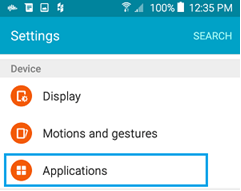
Step 2. Different Android devices will have different expressions. Sometimes you need to find the application manager.
Step 3. Locate the recently installed app, click on it, you will be taken to the app details screen and click Uninstall.
How about it? Has the problem been solved? If this method doesn’t work, then please join me and try the next one.
Check Internal Storage
When there is not enough storage space, the phone will prompt you that it can’t store more files. If you keep ignoring this prompt, it will protest to you with a continuous reboot. It is necessary to clear the file cache and uninstall unusable applications. Check your storage space to fix phone keeps restarting!
Step 1. Open the settings again.
Step 2. Find the storage item.
Step 3. You can see your storage space distribution and remain. When the internal storage space of the device is less than 10%, clean it now!
Internal Data Corruption
This usually occurs after the operating system is updated, and the phone keeps shutting off and restarting because the firmware of the new operating system corrupts the existing files on the Android device. Using safe mode is the appropriate solution, and this method is equally suitable for solving application incompatibilities.
Step 1. Press and hold the power button.
Step 2. When the power icon is displayed on the screen, tap it and select OK.
Step 3. When “Safe Mode” is displayed at the bottom of the screen, the device has entered safe mode.
Step 4. Wait for the device to return to normal, or exit the safe mode by restarting the device. Finally, check if the note 4 keeps restarting issue was successfully fixed.
System Application Disabled
If you are testing on the edge of danger – disable the system application to install an application from an unknown source or do something else. Then please don’t mourn “why does my phone keep restarting!” This is your fault. The system application has its necessity, and if you disable it for some reason, it is likely to cause system problems.
Step 1. Find the settings and go to the application item.

Step 2. Find a list of applications that are “closed” or “deactivated”.
Step 3. Enable the disabled system application.
Have the corresponding solutions to the above four common causes have solved your problem? If the problem is not solved, it is time to use a generic solution.
Part 2. Other Common Solutions
For most device problems, updating the operating system and factory resetting the device will solve the problem. Similarly, this common issue of Android keeps restarting is no exception.
Check for Android System Update
System updates help resolve most system issues. Start checking your system updates now.
Step 1. Find the settings.
Step 2. Scroll to the bottom of the screen and choose System > Advanced > System Update. Or, find “About Device (phone/tablet)”.
Step 3. Check if there is a new version that can be updated. Make sure the battery is fully charged during the update to avoid a system crash due to an interrupted update.
Factory Reset Android Device
In addition to fixing various Android device problems, the factory reset can also repair phone keeps restarting and the damaged Android operating system. However, you must make a backup of the data before you start, otherwise, you will lose all the data on the device.
Step 1. Open “Settings” on the device.

Step 2. Scroll down to find the Backup and Reset option.
Step 3. Select Factory Data Reset in the opened interface.
Step 4. The system will gradually start to delete all device data and install the latest version of the operating system.
Step 5. When you are done, you will get a new Android device.
Make A Conclusion
If you tried all of the above, but Android still keeps restarting, the only possibility is that the device has a hardware failure. Please contact the retailer or manufacturer for repair support or to replace the Android device. If you have a better solution to this problem, please feel free to discuss it with me!
Liz Harris is an editor of FoneCope and a loyal Android device user. She is committed to providing solutions for a variety of Android device issues.