At one point in time, we must have encountered an ISO file or ISO image. It is usually a single file that is a replica of a CD or DVD. ISO images are used to distribute large programs over the internet. It eliminates loss of data as all the files are put together and compressed into a single file. Operating systems, bootable antivirus programs, games, and movies are distributed in ISO format. The most frequently asked question is, how can one create an ISO file. Many online free or paid tools are available but iSeePassword WizISO is notably one of the best available solutions out there.
What Is The iSeePassword WizISO
iSeePassword WizISO is an all-in-one ISO Editor software. Its small size of just 7.36 megabytes makes it highly portable. The tool is versatile, and the user interface is very simple to navigate. Actions such as creating, burning, extracting and editing of ISO files can be done hassle-free. Users can burn ISO files on USB sticks and DVD or CD. It supports BIOS, UEFI, DSI and Legacy BIOS modes flawlessly. WizISO is compatible with all versions of Windows OS and Mac OS. It is a safe and rapid solution for ISO file related needs. It is very easy to edit an existing ISO file as well.
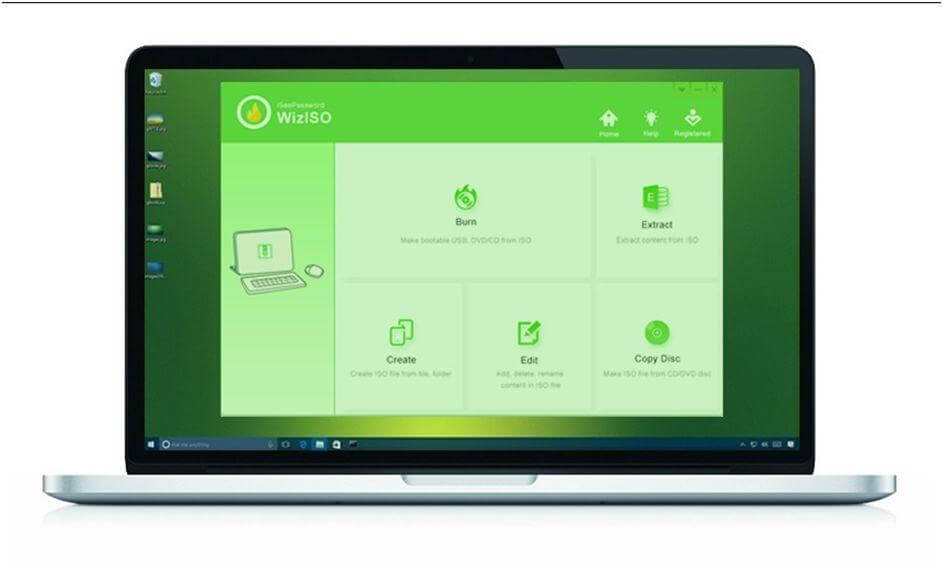
- It is completely free to download.
- Its small size of just 7.36 megabytes makes it highly portable.
- The user interface is very simple to navigate.
- It supports BIOS, UEFI, DSI and Legacy BIOS modes flawlessly.
- WizISO is compatible with all versions of Windows and Mac operating systems.
How To Create iSO File With iSeePassword WizISO
iSeePassword WizISO can compress and pack files and folder to create an ISO image file which can be shared online. The steps to make an ISO file from files on a computer are:
iSeePassword WizISO is available for download from its website. The installer only requires a directory on the computer system. Once the installation is complete, users can launch the program to start ISO related tasks immediately. The home interface will show all functionalities such as burn, extract, create, edit and copy discs. Additionally, the top right corner has the home, help and registration options.

For making an ISO file from files present on a storage disk, insert the disk into the target computer and wait till WizISO detects it automatically. The “Copy Disk” feature needs to be selected and the target directory to save the ISO image file. Once the process is complete, simply navigate to the target directory to start using the ISO file. It usually takes about 10-20 minutes for the creating the ISO image file.
While the process is going on, it’s advisable not to do any other activity on the computer. The status can be checked from a progress bar. That is all it takes for iSeePassword WizISO to make an error-free ISO copy of a storage disk. The file can be copied and sent as any other file on a computer.
There are times when some software suite or games setups files need to be packed and compressed together for sharing. An ISO file is perfect for these requirements and WizISO can be used to complete such tasks in a few easy steps. The “Create” feature on the home interface can be used to select the files and folders to be compressed into an ISO file. The file size selected, for the ISO file, should not exceed 5 GB.

iSeePassword WizISO can be used to edit an existing ISO file by using the “Edit” feature. This comes in handy if certain files are necessary for the functioning of a program or simply adding more media in an ISO file. Simply, navigate to the existing ISO file that needs to be edited using the “Load ISO” button. This feature can add multiple files from the computer to the ISO file. WizISO will finish the editing process within a couple of minutes. The updated ISO file can then be then verified, used and shared. So, these activities can be completed with some clicks and are completely hassle-free.
Conclusion
iSeePassword WizISO is light and efficient for ISO file-related tasks. The best thing about WizISO is the simple interface and the utilities bundled together. It is highly recommended for ISO file-related tasks for its error-free and rapid functioning.